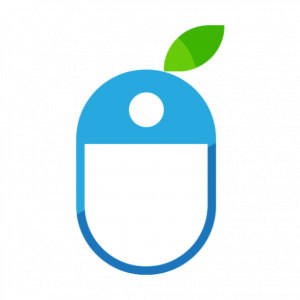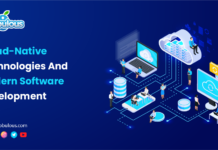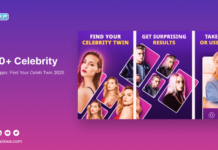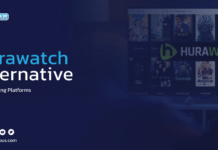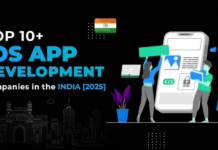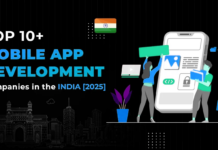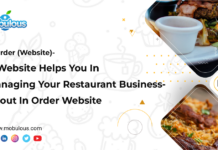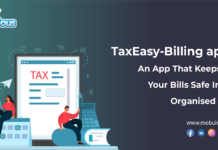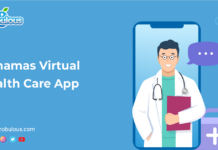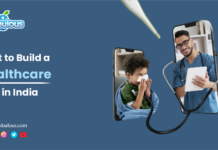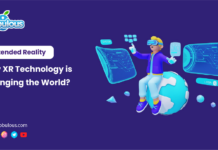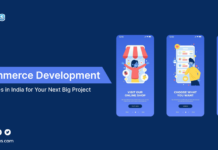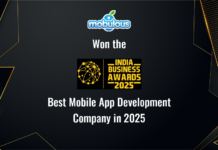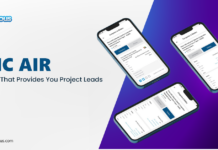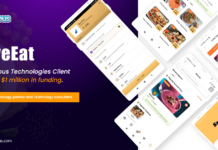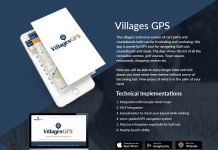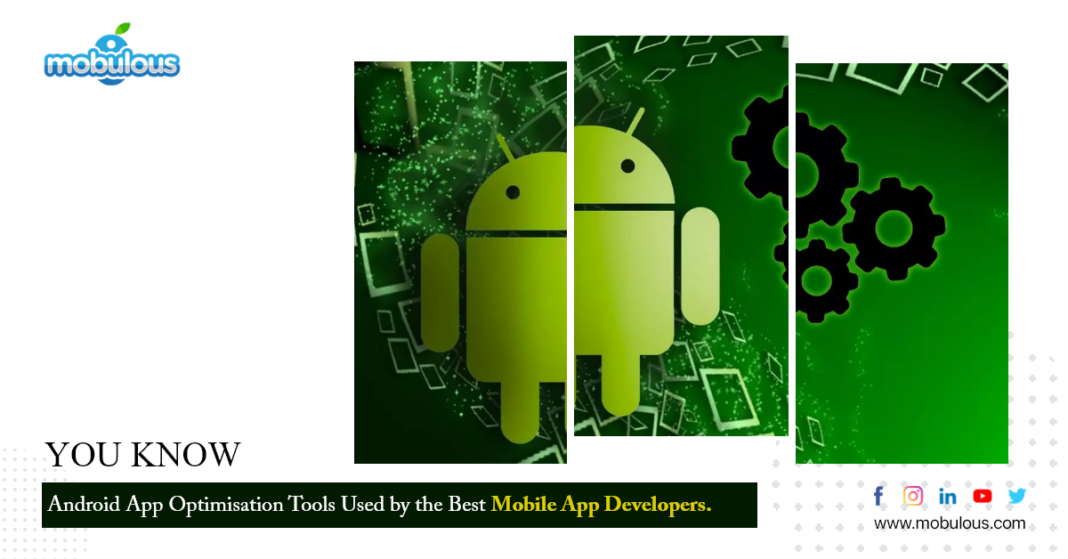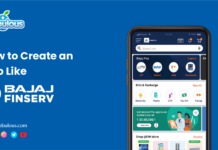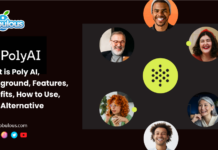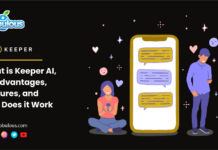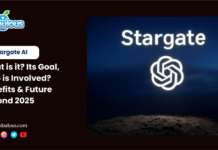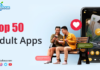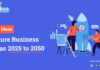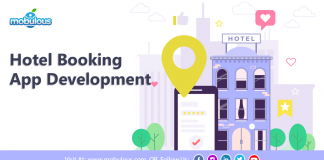Android apps have a lot of cores, so every component on the android apps can be accomplished in plenty of diverse ways. Picking out the best tool for Android app optimization can be an arduous task.
If you want to satisfy the users with a quality app experience, there are several efficient tools to properly optimize the android apps. By using these tools the best mobile app developers detect the bottlenecks in the android application by aptly measuring & describing what’s going on.
The Pro Way of Optimizing Android App Performance
Let’s now check out the list of a few essential tools that can help you find issues, or what’s wrong with your application. These tools are used by some of the best mobile app developers to detect bugs and issues in the app.
- Android Monitor
This tool is created by Android studio which you discover at the bottom left corner, by default. Two tabs are accessible at the Android studio namely Logcat and Monitors. You can switch between the two tabs. The monitor part is composed of 4 different graphs which are Network, GPU, CPU and memory. In addition to this, every part performs a diverse function in which most of them are self-explanatory.
- Hierarchy Viewer
It’s one of the powerful tools of Android studio. With this tool, you can fetch an apparent & neat synopsis of your view configurations. You can even optimize the UI; try out some different layouts and custom views to improve the performance. For detailed info regarding Hierarchy Viewers, you can check out the Android Developer site with an explanation of varied panes.
- GPU Rendering
Profile GPU rendering is one of the other useful tools for debugging performance from Developer options. Upon choosing this option, further pick “On screen as bars”. After this, some colored bars will appear on your screen which depict different aspects and indicate varied benefits of the app. Moreover, one can also detect if some frames are skipped via this tool.
- GPU Overdraw
Once you have fostered developer mode, you can simply activate this helper tool from the developer option. Once you have activated this tool, pick Debug GPU overdraw, “Show Overdraw Spots”. After this, the screen will retrieve some weird colors to indicate how many times a specific area was overdrawn.
Like blue color reflects one overdraw, green color appearance means two overdraw, similarly pink three, and red four. If you are showing blue or green color it’s totally fine.
The Android developers’ site includes a cluster of reasonable methods for performance. They cover up a lot of various sections, including memory management, text viewer, and so on.
Conclusion
Optimizing an android app is a very complicated task because there are several ways of doing everything with their own pros and cons. Make sure you follow the advice of the best mobile app development company to optimize app performance and amplify users’ experience.
To stay updated and ahead learn & read blogs, and articles of the top app development companies, otherwise, you will be left behind.